|
Little Sand Bay Harbor: Data Analysis |
|
AutoCAD was selected to visualize the collected data in a three-dimensional environment. Although AutoCAD is not the ideal program for analyzing/interpreting data points, familiarity with the program was deemed essential to understanding the survey results. Furthermore, AutoCAD was useful in mapping the structure of Little Sand Bay Harbor, and corresponding it to aerial photographs from Yahoo Maps.
Standardizing the Data Set
Before entering data into AutoCAD, the latitude/longitude coordinates, of a curved surface, must be converted to an appropriate XYZ coordinate system that will accurately represent the data on a flat surface. This can be done by converting the latitude/longitude coordinates to the Universal Transverse Mercator (UTM) Grid. UTM Coordinates are recorded north and east, in meters. The locations are assigned by the standards established by the National Imagery and Mapping Agency. Ideally, the coordinates would be measured according to the UTM standard (Northing/Easting location, defined in meters), but there are tools available to convert from the more common latitude/longitude coordinate system to UTM. Professor Steven Dutch, of the Natural and Applied Sciences Department of University of Wisconsin -Green Bay, has made available an excellent spreadsheet for converting to UTM. The spreadsheet and instructions to use it can be found at:
http://www.uwgb.edu/dutchs/UsefulData/UTMFormulas.HTM#Spreadsheet
In review, the Excel Spreadsheet produced delivers results similar to those produced by the U.S. National Geodetic Survey’s UTMS Version 1.1 program, which also converts degrees latitude and longitude to UTM.
After converting to UTM, the coordinate points and their corresponding depths need to be converted to XYZ coordinates for AutoCAD to draw as points. In UTM, Easting may be treated as the x-coordinate, and Northing may be treated as the y-coordinate. The depth measure at that point will serve as the z-coordinate. For easy visualization, you may want to consider defining a new (arbitrary) origin for the X and Y coordinates, so they are closer to the predetermined origin of (0,0) in AutoCAD.
Example. Given: Northing = 5201558.56 (m) Easting = 660782.56 (m)
Define: x = Easting Coord. - 660550 = 660782.56 - 660550 = 232.56 (m)
y = Northing Coord. - 5201430 = 5201558.56 - 5201430 = 128.56 (m)
Before entering the points into AutoCAD, it is important to define the point by one single string of text (a cell entry in Excel). By doing this, entering the points into AutoCAD is as easy as ‘cut-and-paste.’ Simply, use the CONCATENATE function of Microsoft Excel to write your coordinate as (x, y, z). The completed spreadsheets are provided as examples of what the data may look like after this standardizing process.
Group 1: Little Sand Bay Harbor Data Group 2: Little Sand Bay Harbor Data Group 3: Little Sand Bay Harbor Data Graduate Students: Little Sand Bay Harbor Data
Entering Points into AutoCAD
As stated earlier, the coordinates can now be entered into AutoCAD through a simple copy and paste procedure. First, create a new AutoCAD document, with meters selected as the standard unit. Second, copy the ‘coordinate’ cells from the Excel spreadsheet. Next, in AutoCAD, determine which layer to create the points. In AutoCAD, enter the command MULTIPLE, and then the command POINT. AutoCAD will prompt you for XYZ coordinates to be drawn as points. In AutoCAD’s command line, paste the coordinates copied from the Excel spreadsheet. AutoCAD will quickly draft the points onto the selected layer.
To make analysis easier, it is constructive to create multiple layers of data points in AutoCAD to represent different sets of data, or different ranges of depths. These parameters are left open to the engineer, to decide what information needs to be displayed at any time during the process.
Depending on the number of depths recorded, standardizing the points and entering them into AutoCAD should take no more than 30-45 minutes, depending on the number of layers needed in AutoCAD to perform the necessary analysis.
Creating Contours in AutoCAD
Creating the bathymetric contours is perhaps the most difficult and tedious of the processes to be discussed. To create an ‘accurate ’ bathymetry, most if not all of the data points should be incorporated into the final results.
Linear interpolation is among the easiest methods for creating standard contours, and is easily visualized with AutoCAD. Visual interpolation in AutoCAD is also improved by mapping the structures and shoreline, as contours are significantly impacted by these “lines” of zero elevation.
With linear interpolation, a straight line is drawn between two points of different elevations and divided to correspond to user-defined contour intervals. If the process is repeated for the three nearest points, and points of equal elevation are connected, then isocontours have been drawn over a small triangular surface. Repeating this process for all the data points creates a contour mapping of isocontours over the entire study area. However, as expected, with hundreds to thousands of data points, this process can e very time consuming to do by hand.
UW-Madison engineering students may recall using an Interpolation program for AutoCAD, in ME 170. This file is still found on the CAE shared account and can be accessed in AutoCAD with the command: (load “int”). While the program does reduce the time doing calculations, it does not reduce it dramatically enough.
Other interpolation methods may be used to create contours; however, the more thoroughly defined contours are preferred to those created with weaker mathematical principles.
Other Analysis Tools There are a variety of other tools available for analyzing GIS/GPS data points to create contours. The Virtual Terrain Project (VTP) has documented several of the programs currently available for download/purchase from a number of programmers. However, each program will likely have its own unique method for entering data points for interpolation. Careful attention must be given to the instructions, and time is needed to learn the software. |
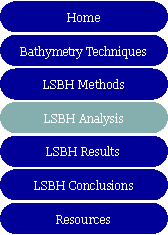
|
Contact Me at jwilke1@wisc.edu |